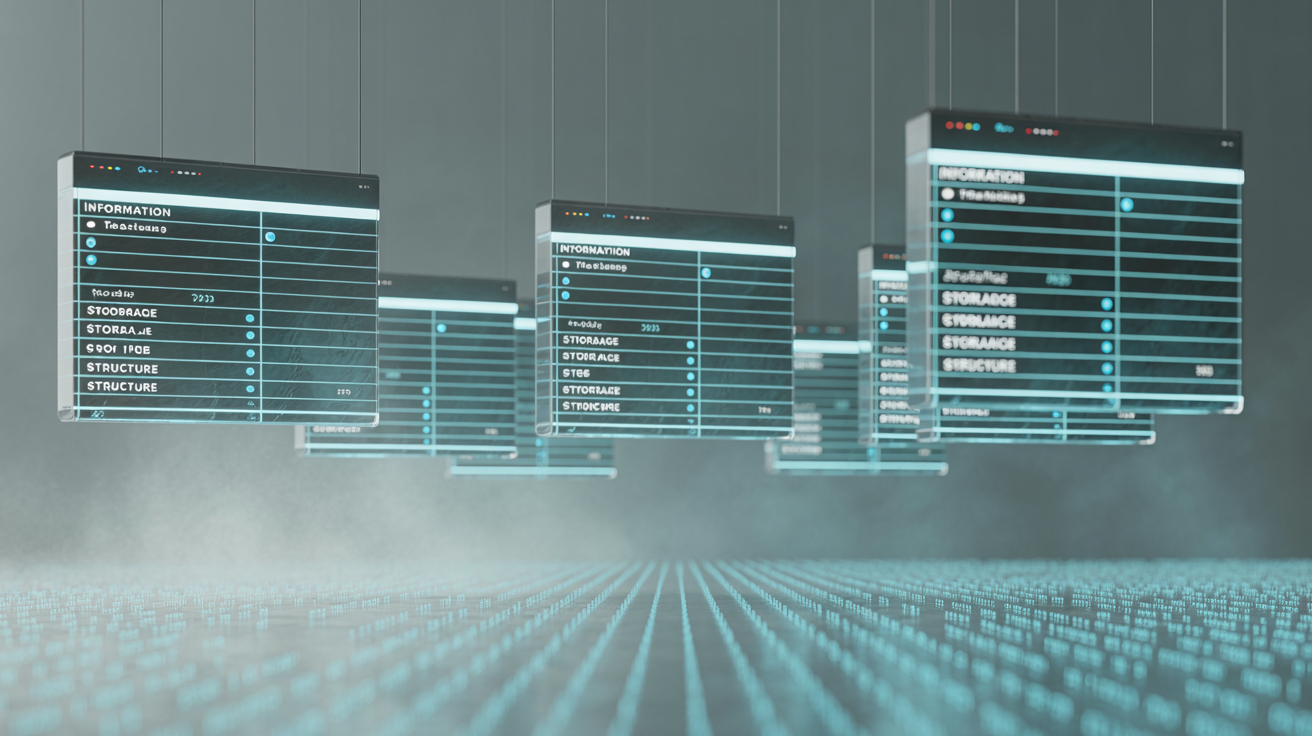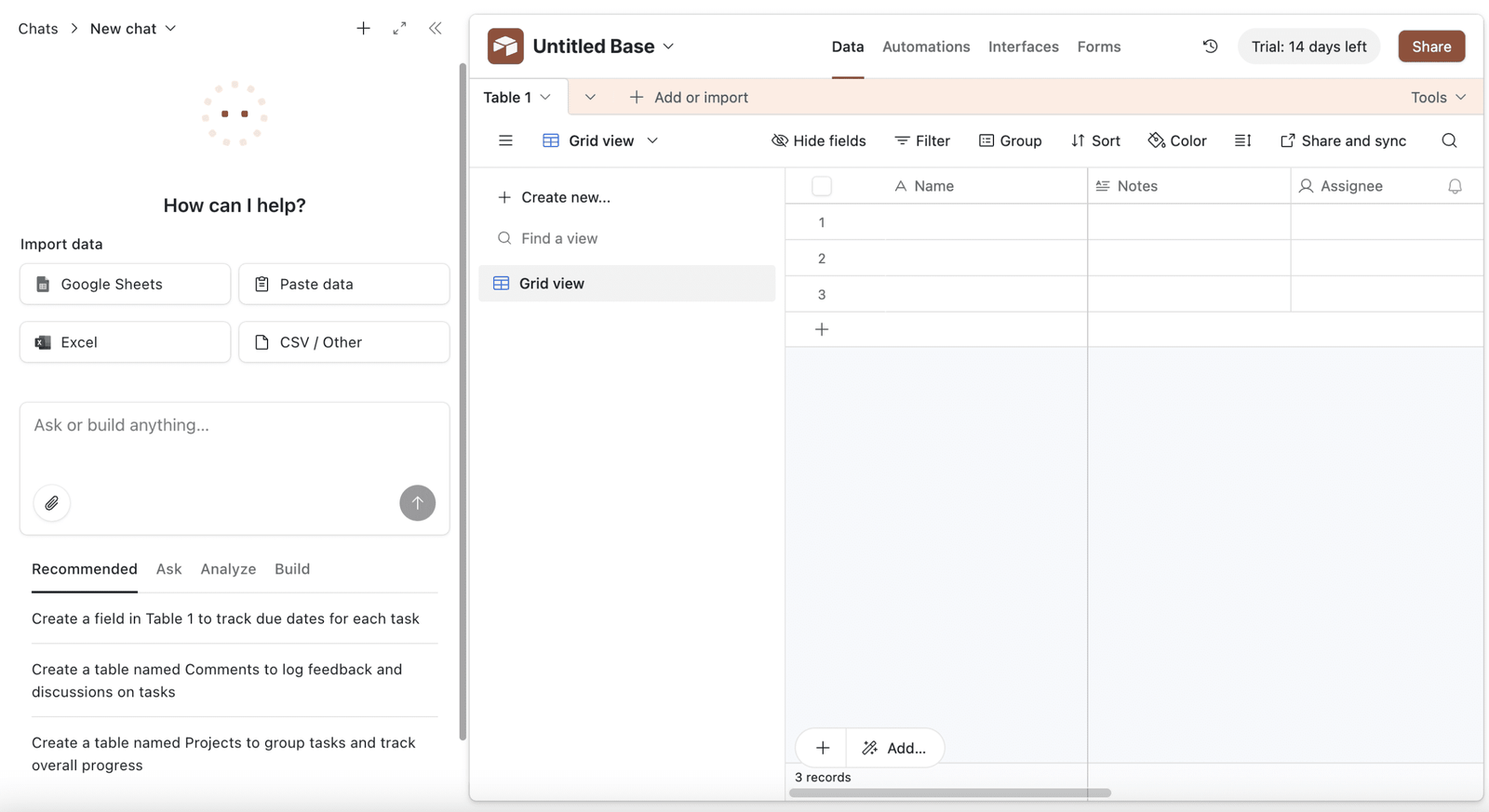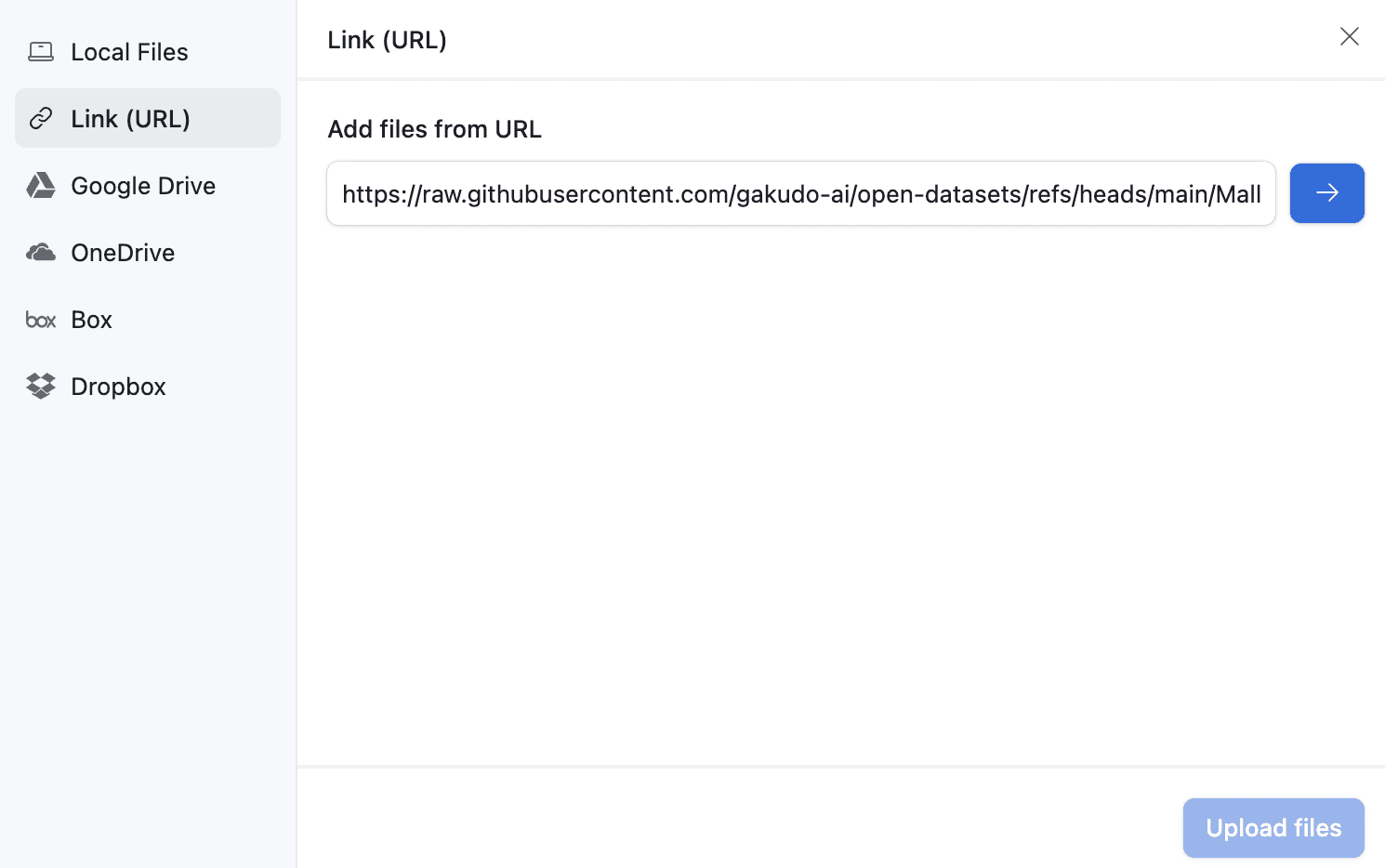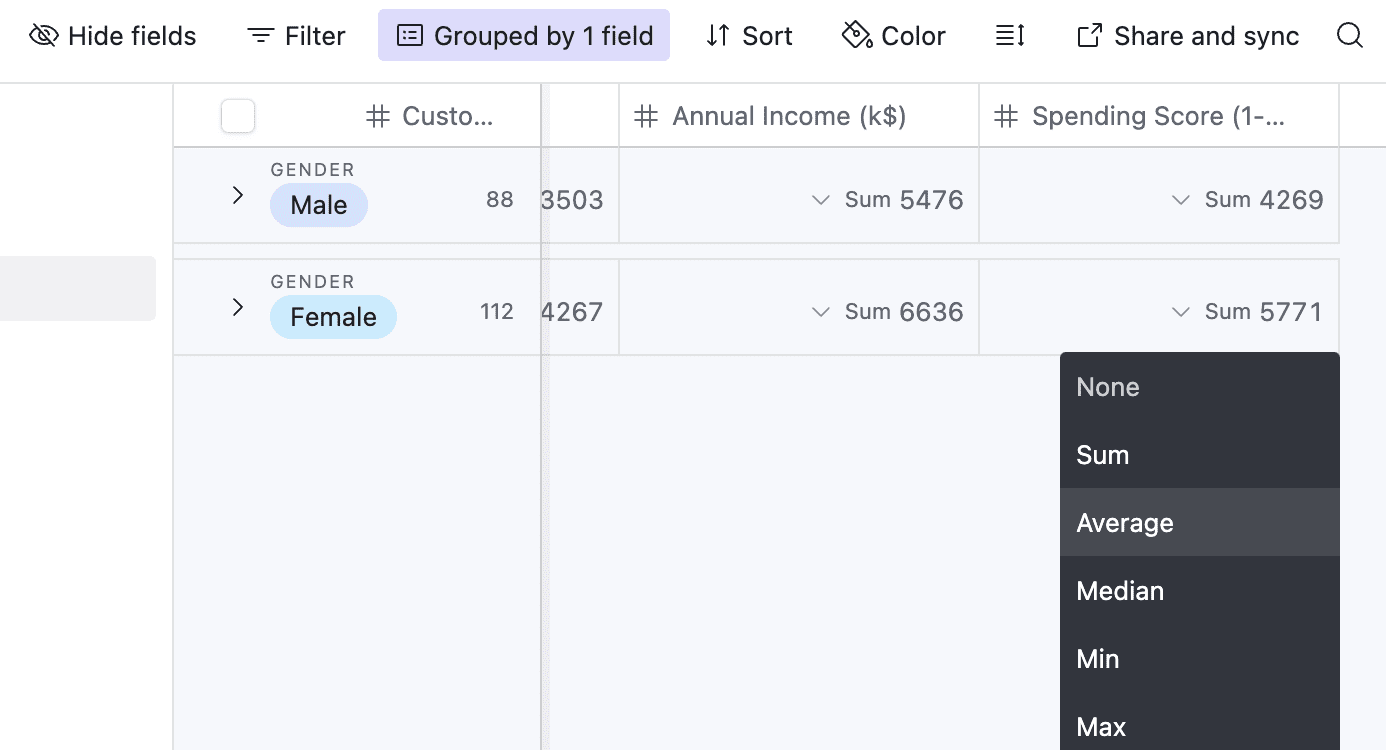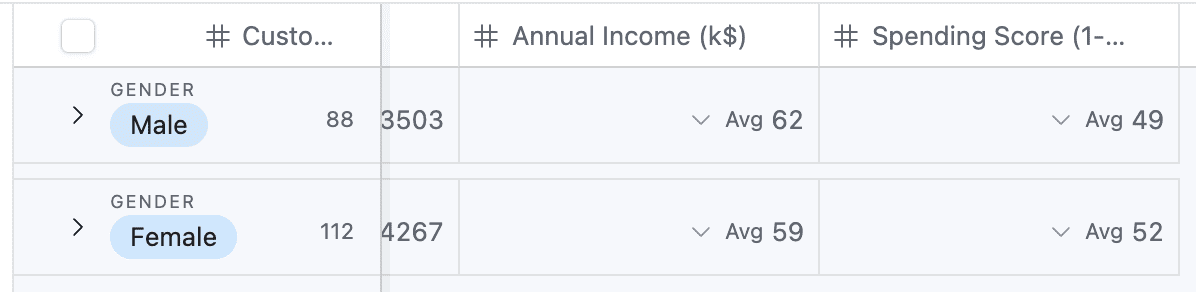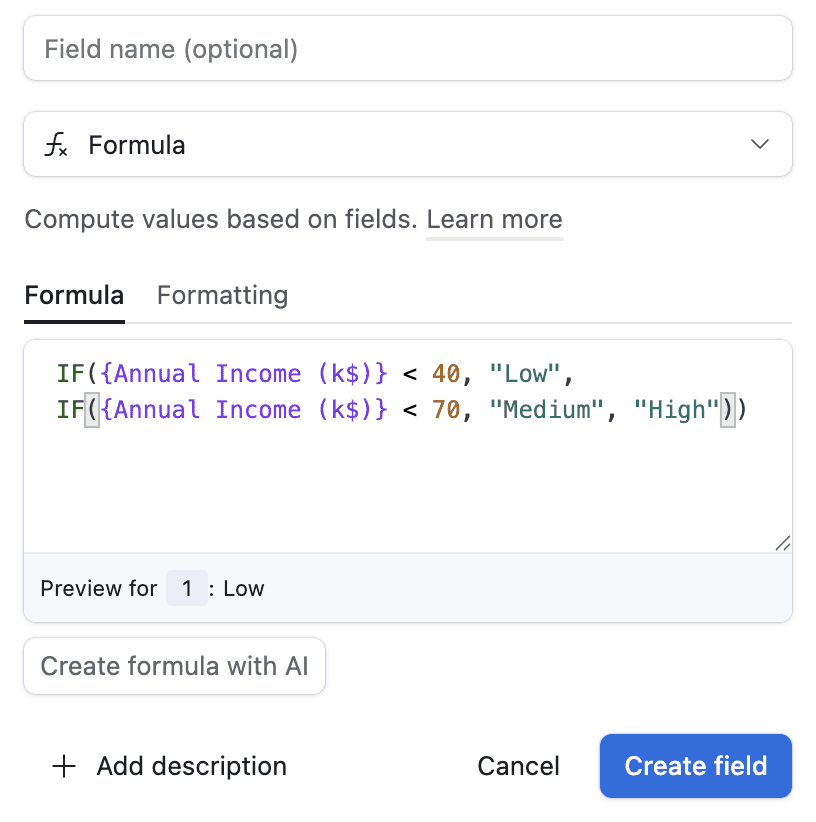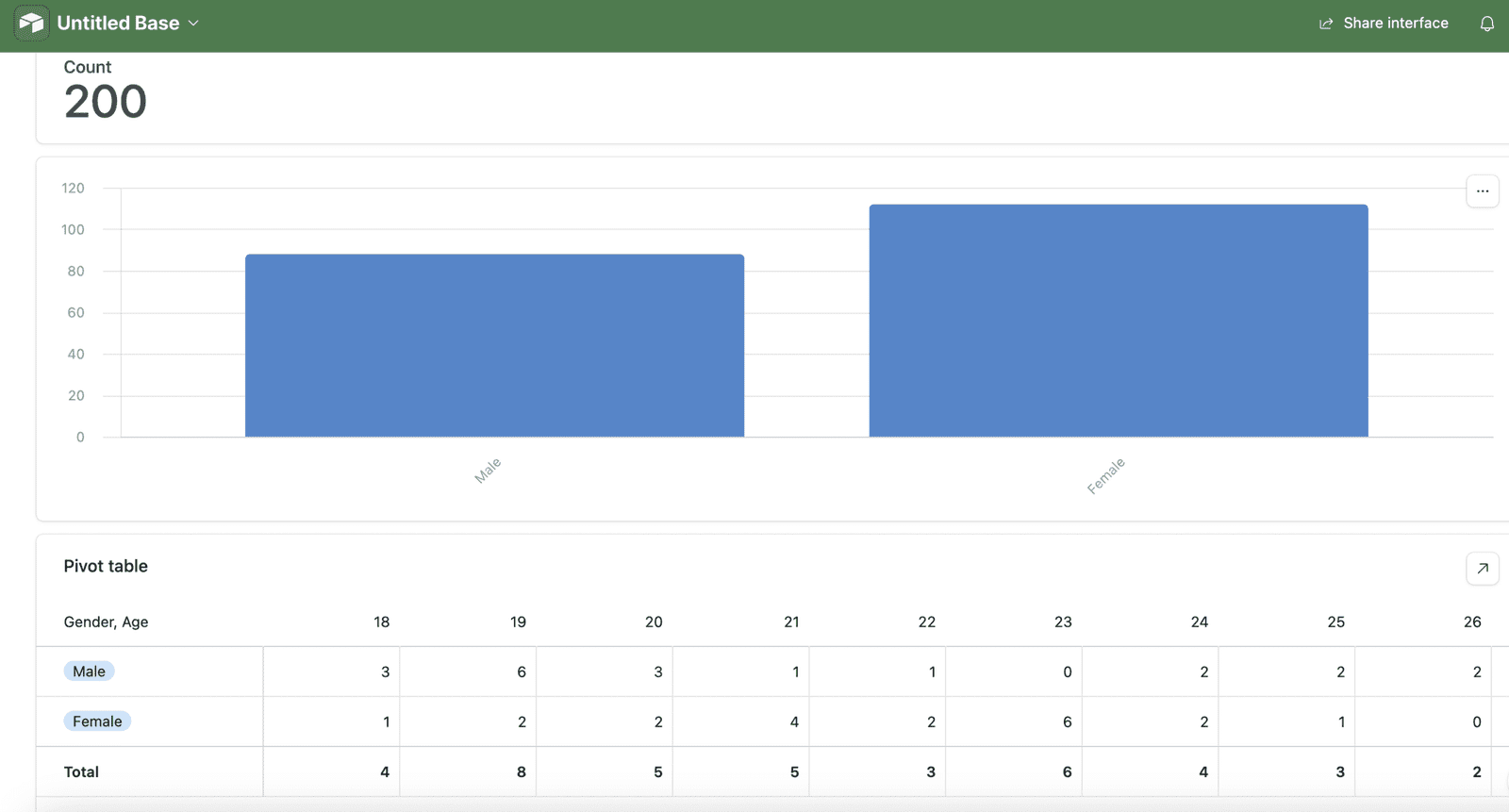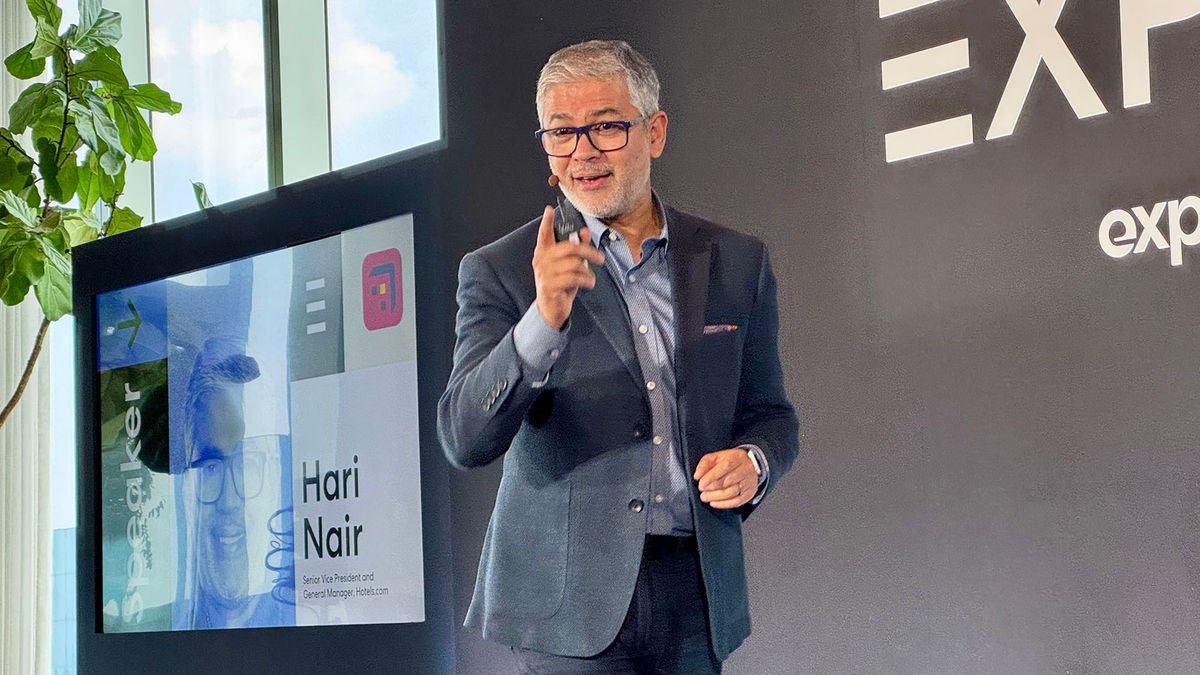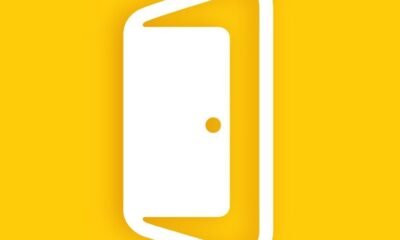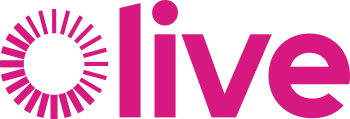NEW YORK — Expedia Group, an early adopter of AI, has deployed the technology throughout its platform and reports tangible results. Development executives discussed it during the Explore Local event held here.
Take, for instance, Scout, an AI-powered system the company created. Scout makes recommendations to Expedia’s hotel partners based on what similar properties in the marketplace are doing.
“Based on these recommendations, our hotel partners last year took a million actions with great results,” said Greg Schulze, Expedia’s chief commercial officer. “These actions resulted in 10% incremental transactions and $6 billion of incremental revenue to our partners.”
AI is also “turbo-charging” Expedia’s advertising products, Schulze said, with artificial creative intelligence that generates images and machine learning-powered programs that select the right images for travelers.
Hari Nair, senior vice president and general manager of Hotels.com, provided an example of how Hotels.com is using AI to improve the traveler’s experience. The OTA was among the first to introduce AI filters. Travelers can search for “a hotel with a balcony and a sauna,” he said. The top three most-searched terms are hotels with parking, free breakfast and all-inclusives.
“The conversion in this case is almost 1.3 times the average conversion rate that we see on our site,” Nair said of users who use AI filters.
On Expedia’s consumer-facing app, a new capability launched in January that utilizes AI to analyze more than 2 million flights a day, said Tracey Weber, senior vice president and general manager of the Expedia brand. Its aim is to find fares “that are at least 20% better than the predicted price,” then alert consumers.
“For our travelers, this is a first step in figuring out where might be a great place to go and really inspire them as a demand driver,” she said.
It’s also a conversion driver, according to Weber, with 15% higher conversion with travelers who use the feature.
Additionally, an AI itinerary builder has gotten a good reception among consumers. Weber said 65% or more of Expedia’s customers who use the feature describe it as “a delightful experience.”
The importance of AI at Expedia
In a press conference, Schulze said AI is “in our DNA.” Sam Altman, CEO of ChatGPT creator OpenAI, previously sat on Expedia’s board. Today, Alexandr Wang, founder of Scale AI and Meta’s AI chief, is a board member.
Expedia Group, Schulze said, thinks of AI in three main buckets. First is improving Expedia’s experience for travelers and partners alike. Second is working with AI-native companies like OpenAI on several fronts, ensuring travelers are still being directed to Expedia and that the company is providing the right kind of content — and accurate content — for AI engines to consume. Third, he said, is productivity.
The Scout example he gave on stage is an example of the third bucket, Schulze said. In addition to providing actionable recommendations to hotel partners, Scout is also deployed internally with Expedia’s sales and technology teams.
Another internal feature Expedia has created for employees is a framework that helps them choose which Large Language Model (AI models behind generative AI platforms like ChatGPT) is right for any given purpose, according to Karen Bolda, chief product and technology officer of Expedia’s B2B business.
“There are over 60-plus models there, because certain models are better at certain things,” Bolda said.
When it comes to AI, Expedia is always considering whether it should partner with other companies that have developed specific products or develop its own in-house, Bolda said. Partnering often enables the company to move faster.
Today, a big focus is “an agent-to-agent ecosystem,” Bolda said, connecting agents doing things like discovery and shopping. As an example of what that might look like, Schulze described the virtual agents Expedia has long employed to chat with users.
They are “pretty straightforward — you ask this question, you get this answer,” he said. “And the technology has evolved now so much to where it’s much more open and fluid.”
That can be combined with Expedia’s content and data, which he called the company’s biggest strength, “to really help our travelers make informed choices, to help our partners find solutions.”
Important to Expedia’s overall AI strategy, Bolda said, is ensuring it’s built into the platform.
“We’re not bolting it on,” she said. “It’s woven throughout the entire platform.”
Schulze said the company tries to be as nimble as possible with AI, and encourages a lot of experimentation.
“The interesting thing is, as advanced as it is, I’d say we’re still in the early days,” he said.
The New York event was Expedia’s first local Explore event. For more than 20 years, Expedia has held an Explore event, typically in Las Vegas. Recently, the company decided to switch off years, alternating between Las Vegas and its headquarters in Seattle, with the addition of regional events. More regional events will be held in London, Cancun and Bangkok.